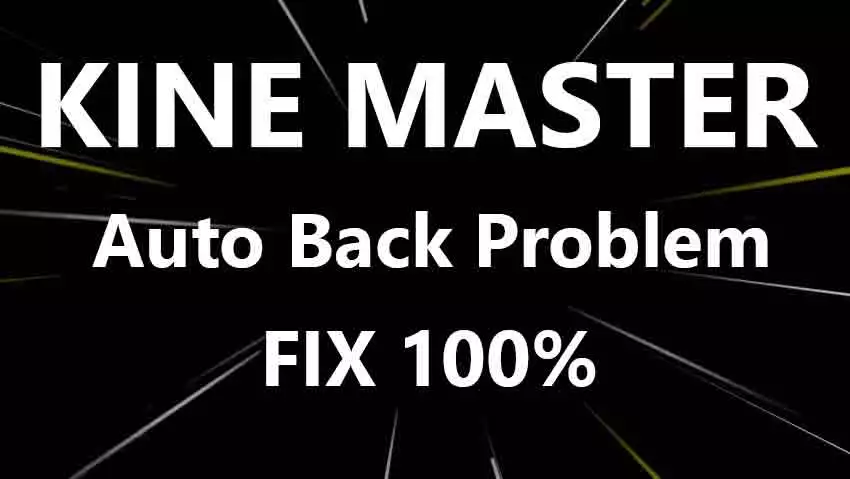Hi there, Hope all of you doing well! Today In this article, I will focus on how to fix the Kinemaster auto back problem. And Learn how to resolve the Kinemaster auto back problem and get back to editing your videos smoothly.
Kinemaster is a popular video editing app for Android devices that is widely used by content creators, marketers, and businesses. However, some users have reported encountering an auto-back problem when using the Kinemaster app, which can be frustrating and time-consuming. This issue occurs when the app automatically closes or goes back to the home screen while editing a video. I will explore the causes of this problem and provide step-by-step instructions on how to fix it.
Causes of Kinemaster Auto Back Problem
There are several reasons why the Kinemaster app may experience an auto-back problem, including:
- Outdated app version: If you are using an outdated version of the Kinemaster app, it may not be fully compatible with your device’s hardware or software.
- Phone hardware or software issues: Sometimes, the auto back problem may be due to compatibility issues between the app and your phone’s hardware or software.
- Overcrowded app cache: An overcrowded app cache can slow down the app and cause it to crash or go back to the home screen.
- Poor network connection: A weak or unstable network connection can also cause the app to crash or go back to the home screen.
Step-by-Step Guide to Fix the Kinemaster Auto Back Problem
To resolve the auto back problem in Kinemaster, follow the steps below:

Step 1: Update the App
The first step is to ensure that you have the latest version of the Kinemaster app installed on your device. Go to the Google Play Store, search for Kinemaster, and update the app if a newer version is available. Updating the app to the latest version may resolve compatibility issues and fix the auto back problem.
Step 2: Clear App Cache and Data
If updating the app doesn’t resolve the problem, the next step is to clear the app cache and data. This will reset the app to its default settings. To clear the cache and data, go to your phone’s Settings > Apps > Kinemaster > Storage, and then tap on the “Clear cache” and “Clear data” buttons.
Step 3: Restart Your Phone
Sometimes, simply restarting your phone can resolve the issue. So, if clearing the cache and data didn’t work, restart your phone and try launching the Kinemaster app again.
Step 4: Reinstall the App
If the auto-back problem still persists, the next step is to uninstall the Kinemaster app and then reinstall it from the Google Play Store. This will ensure that you have a fresh copy of the app installed on your device.
Step 5: Check for Compatibility Issues
Finally, make sure that your phone’s hardware and software are compatible with the Kinemaster app. You can check the app’s compatibility with your device by visiting the Google Play Store and reading the app’s description and reviews. If you still experience the auto back problem after following these steps, you can contact Kinemaster support for further assistance.
Conclusion
The Kinemaster auto-back problem can be frustrating and time-consuming, but it can be resolved by following the steps outlined in this article. Whether it’s due to an outdated app version, compatibility issues, or an overcrowded app cache, these steps will help you resolve the problem and get back to editing your videos in no time. If you still experience the auto back problem after following these steps, be sure to reach out to Kinemaster support.
I hope you found it informative and enjoyable. Your feedback is precious to me, as it helps me understand what I’m doing well and what I can improve upon. If you have any thoughts or comments, please feel free to leave them in the comment section below. Additionally, if you enjoyed what you read, please consider following us on YouTube and Facebook for more exciting updates and content. Thank you again for your time and support.
FAQ’s
What is the Kinemaster auto-back problem?
The Kinemaster auto-back problem is when the app automatically goes back to the previous / home screen, interrupting the current work being done.
Will fixing the Kinemaster auto-back problem delete my project?
No, fixing the Kinemaster auto-back problem will not delete your project. Your project will remain safe, and you can resume working on it once the problem is resolved.
Can the Kinemaster auto-back problem occur on any device?
Yes, the Kinemaster auto-back problem can occur on any device. However, it is more likely to occur on devices that have low RAM or storage space.
Does KineMaster autosave?
Yes, KineMaster does have an autosave feature that saves your project automatically.